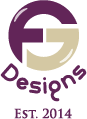Mastering Adobe Illustrator: A Beginner’s Guide to Vector Design
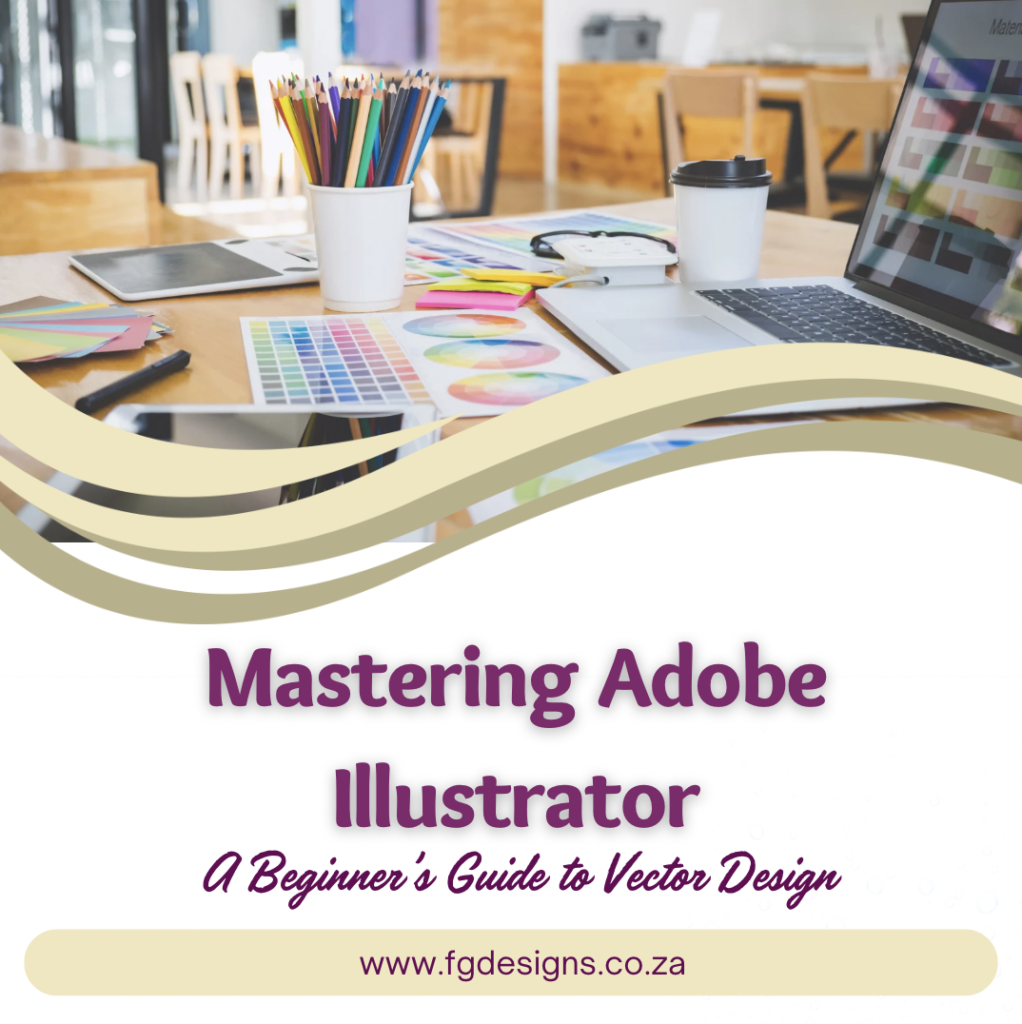
Adobe Illustrator is one of the most powerful tools for creating stunning vector graphics, from logos and icons to detailed illustrations. Whether you’re a beginner or looking to refine your skills, this guide will walk you through everything you need to know to master Illustrator.
Why Choose Illustrator for Design?
Unlike Photoshop, which works with raster images (made of pixels), Illustrator is a vector-based software. This means your designs remain sharp no matter how much you scale them. It’s the go-to tool for:
✅ Logo Design – Create clean, scalable logos that can be resized without losing quality.
✅ Illustrations & Icons – Design detailed vector art for web and print.
✅ Typography & Lettering – Customise fonts and create unique type designs.
✅ Print & Packaging – Make professional business cards, posters, and packaging designs.
Getting Started with Illustrator
Before diving into complex projects, it’s important to get comfortable with the basic tools and interface.
🖥️ Workspace Overview
When you open Illustrator, you’ll see:
- Toolbar – Contains essential tools like the Selection Tool, Pen Tool, and Shape Tools.
- Control Panel – Adjust settings for colours, strokes, and more.
- Artboard – This is your canvas where you create your design.
- Layers Panel – Helps organise different elements of your design.
💡 Pro Tip: Customise your workspace by going to Window > Workspace and choosing “Essentials” or “Typography” based on your project needs.
Essential Illustrator Tools Every Designer Should Know
Mastering Illustrator starts with understanding its most important tools:
🎨 Selection Tool (V) – Used to move and resize objects.
✍️ Pen Tool (P) – Allows you to create custom shapes and paths.
🔺 Shape Tools (M, L, etc.) – Draw rectangles, ellipses, polygons, and stars with precision.
🎭 Pathfinder Panel – Helps combine, subtract, or divide shapes to create complex designs.
🔤 Type Tool (T) – Add and customise text in your designs.
💡 Pro Tip: Need to turn text into an editable shape? Select the text and go to Type > Create Outlines to convert it into a vector.
Working with Colours and Gradients
Illustrator offers advanced colour tools that help bring your designs to life.
🌈 Swatches & Colour Picker – Choose from preset colours or create custom shades.
🎨 Gradient Tool (G) – Blend two or more colours smoothly.
🖌️ Recolor Artwork – Quickly change colour palettes using Edit > Edit Colors > Recolor Artwork.
How to Create a Logo in Illustrator (Step-by-Step)
Want to design a logo? Follow these simple steps:
1️⃣ Start with a Sketch – Plan your idea on paper or in a sketching app.
2️⃣ Use the Shape Tools – Build the basic structure using rectangles, circles, and lines.
3️⃣ Customise with the Pen Tool – Adjust shapes and add unique curves.
4️⃣ Choose Colours & Fonts – Apply a colour palette and use high-quality typography.
5️⃣ Finalise & Export – Save your logo as an SVG, AI, PDF, or PNG for different uses.
Saving & Exporting Your Work
Once your design is complete, you’ll need to export it correctly based on where it will be used.
📌 For Web – Save as PNG (transparent background) or SVG (scalable).
📌 For Print – Save as PDF or EPS in CMYK mode for high-quality prints.
📌 For Social Media – Save as JPEG with the right dimensions.
💡 Pro Tip: Use File > Export > Export for Screens to quickly save multiple formats.
Final Thoughts
Adobe Illustrator is a must-have tool for any designer looking to create professional vector artwork. Whether you’re working on branding, illustrations, or web graphics, mastering its tools will take your skills to the next level.
🚀 Want to Learn More?
Check out my in-depth Graphic Design courses to fast-track your journey!
🖥️ Best tools for designers:
✅ Graphics Tablet
✅ Apple Macbook Pro
✅ Quick Reference Keyboard Guide
Take our Illustrator Quiz Here!
📩 Got any Illustrator-related questions? Drop them in the comments!
In the spirit of full transparency, some of the links in this post are affiliate links. This means that if you make a purchase through these links, I may earn a small commission at no extra cost to you. I only recommend products or services that I personally use and believe will add value to my readers. Your support helps keep this blog running and allows me to continue providing valuable content. Thank you for your support!